iMazing Review: Pros, Cons and Does It Work
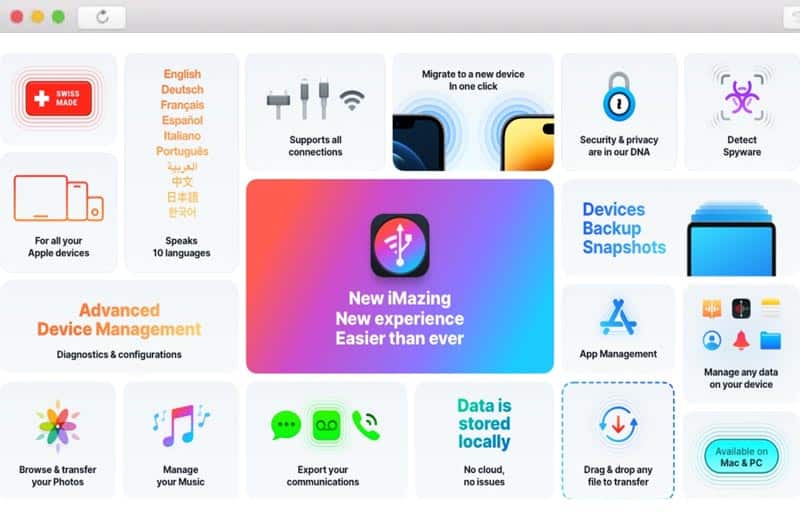
When you think of Switzerland, you might picture indulgent chocolates, versatile Swiss army knives, or meticulously crafted watches. But what about software?
As someone who has tried numerous tools to manage iPhone data over the years, I was curious when I first heard that iMazing — one of the most respected iOS device managers — originated from a Geneva-based team. And honestly, after using it extensively, I can say it lives up to that same Swiss standard of precision and craftsmanship.
In this review, I’ll walk you through iMazing’s standout features, its approach to security and privacy, and what makes it different from the many alternatives available. I’ll also take you through its fascinating evolution — because yes, iMazing has a surprisingly rich history that’s worth knowing.
- 1 What is iMazing Used for? Its Main Features
- 2 Is iMazing Worth It? A Hands-On Look
- 3 The Origin Story of iMazing
- 4 Is iMazing Safe and Trustworthy?
- 5 How to Use iMazing?
- 6 Is iMazing Free? iMazing Free vs. Paid
- 7 Can I Use a Cracked iMazing Version?
- 8 Final Thoughts: Does iMazing Still Matter in 2025 and Beyond?
A Quick Note for Readers: Before we dive in, I wanted to share that I’ve secured an exclusive 20% discount for my readers. If you decide iMazing is right for you after reading this review, you can take advantage of this special offer I negotiated specifically for this community.
What is iMazing Used for? Its Main Features
Over the past 15 years, iMazing has steadily evolved — rebranding, refining, and expanding its features along the way. What began as a simple file transfer tool has grown into one of the most capable and flexible solutions for managing iOS devices. I’ve tested many similar apps over the years, and here’s what I personally think sets iMazing apart:
- Tailored Backups & Restorations: Unlike iTunes or iCloud, iMazing allows you to select exactly what you want to back up — whether it’s the entire device or just specific app data. I especially appreciate the wireless, encrypted, and scheduled backup options, which make routine backups feel seamless and low-effort.

iMazing backup settings - Seamless File Transfers: One of my favorite features is the ease of file transfers. You can easily transfer music, photos, videos, ringtones, and app data between your computer and iPhone without the need for messy syncing or restrictive settings. The free Quick Transfer tool is genuinely useful — I use it all the time to drag files straight into the right apps without thinking twice.

iMazing quick transfer – free feature - Easy Message & Chat Exports: This feature has saved me more than once. You can export SMS, iMessage, WhatsApp chats, call logs, notes, and calendars — even print them or save them as PDFs. It’s ideal if, like me, you sometimes just want to back up a few important conversations without doing a full iPhone backup that could eat up tens or hundreds of gigabytes.

Export iPhone messages using iMazing - Additional Tools: iMazing also includes some powerful features I didn’t expect at first, such as data migration, device diagnostics, spyware detection, and even real-time device monitoring from your PC. Since version 3.2, macOS users can now manage Apple Watch content, including viewing system logs, uninstalling apps, and exporting crash reports. I haven’t used this every day, but it’s reassuring to know it’s there when needed.

iMazing 3.2 manages Apple Watch Ultra
Is iMazing Worth It? A Hands-On Look
Over the past few years, the market has become crowded with iOS device management tools like AnyTrans, 3uTools, Dr.Fone, and iCareFone. I’ve tried several of them — and while some do a decent job, I keep coming back to iMazing. In my opinion, it consistently stands out for its reliability, polish, and thoughtful design.
So what makes iMazing different in such a competitive space?
To me, it all comes down to the team behind it: DigiDNA. You can tell this isn’t just another utility chasing feature lists — it’s a product crafted by people who genuinely understand iOS users. The interface is clean, the workflows make sense, and the small details show care. I’d even say it reflects a kind of Swiss craftsmanship — precise, consistent, and no-nonsense.
Here are a few things I appreciate most about iMazing:
- Intuitive User Interface: Everything feels where it should be. Even if you’re not tech-savvy, it’s easy to navigate and accomplish tasks.
- Stability and Reliability: In daily use, I rarely encounter glitches or data mishandling. It’s solid — especially with USB connections.
- Timely Updates & Support: iMazing keeps up with Apple’s pace. It already supports iOS 18, iPadOS 18, macOS Sequoia 15, and visionOS 2 — which gives me confidence it won’t break after each system update.
- Handy Free Features: Two features I use frequently are Quick Transfer and Spyware Detector. Quick Transfer makes it incredibly simple to transfer files into the right apps, while Spyware Detector offers peace of mind by scanning for known threats, such as Pegasus.
That said, iMazing isn’t perfect. I’ve occasionally experienced crashes when transferring data over WiFi — it’s rare, but enough to make me prefer using a cable for anything important. Hopefully, that’s something they’ll continue to improve.
Who Is iMazing Best Suited For?
Based on my experience, iMazing isn’t necessarily for everyone — but if you fall into one of the following categories, it could be a game-changer:
- Power Users & Tech-Savvy Individuals: If you prefer having full control over your data, iMazing enables you to back up, export, and manage iOS content far beyond what iTunes or iCloud can offer.
- iPhone Owners Who Hate iTunes: If you’ve ever felt frustrated by iTunes syncing or Finder’s limitations, iMazing is a breath of fresh air.
- Professionals & Legal Users: Lawyers, journalists, and consultants who need to export messages or call logs for documentation purposes will appreciate how cleanly iMazing handles that.
- IT & Support Teams: For those managing multiple iOS devices at school or in the workplace, iMazing offers batch management, diagnostics, and more — all in one interface.
- Privacy-Conscious Users: Since iMazing runs locally and doesn’t rely on cloud transfers, it’s ideal for those who prefer keeping their data offline.
If none of these describes you — and you’re happy with what iCloud offers — then iMazing might be overkill. But if any of them sound familiar, you’ll likely find it well worth the investment.
The Origin Story of iMazing
Before iMazing became the refined iOS management tool we know today, it had quite a journey — one that reflects how deeply the team at DigiDNA understands Apple’s ecosystem. I took some time to look into its background, and what I found was genuinely fascinating.
2006 – The Birth of TuneDNA beta
Back in 2006, DigiDNA released TuneDNA beta — a small Mac utility designed to help users organize their iTunes libraries and create smarter playlists. It wasn’t about managing iPhones yet — just music.
2007 – Introduction of TuneAid
Then, in 2007, they launched TuneAid, which allowed users to copy and recover music and movies from their iPods and early iPhones and restore them to iTunes. If you’ve ever lost music due to a sync mishap, you’ll know how valuable that could be at the time.
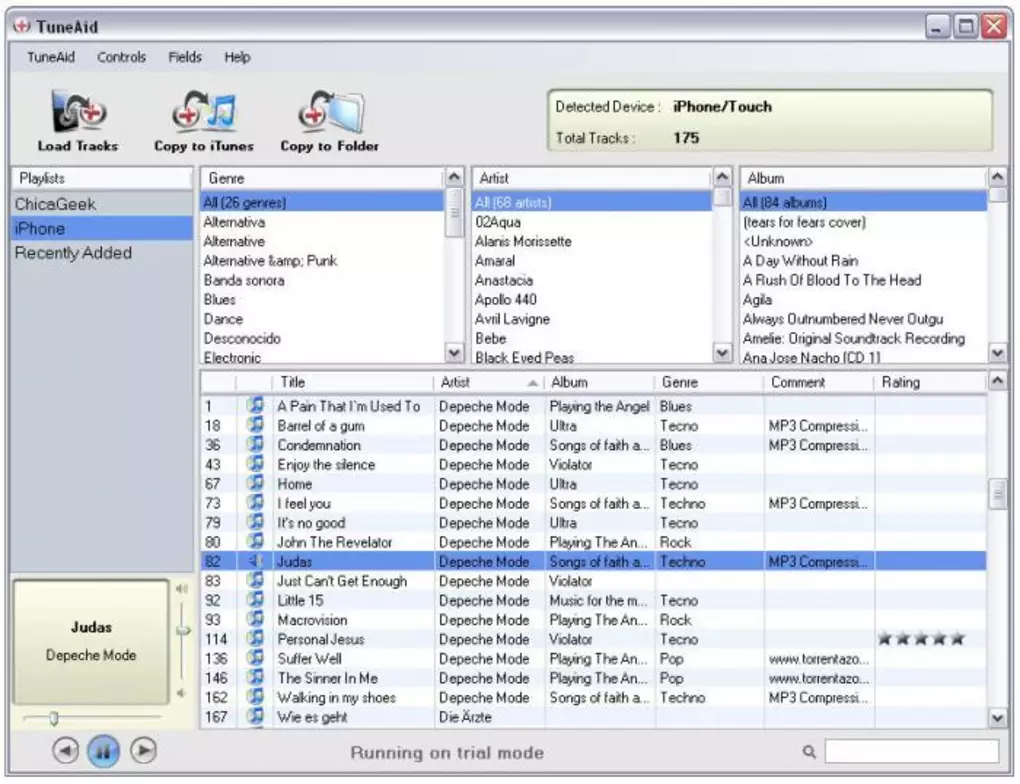
2008-2009 – Arrival of FileAid & DiskAid
During these years, DigiDNA introduced two applications: FileAid and DiskAid.
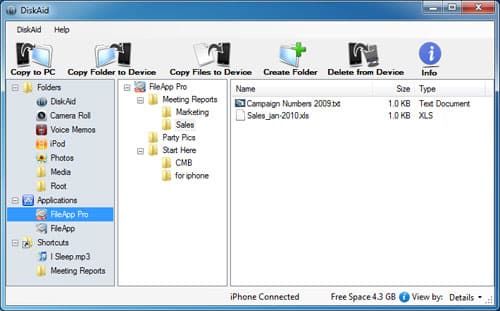
While FileAid catered to mobile users, DiskAid was a free desktop variant. Both aimed at facilitating file transfers between iOS devices and computers, converting the iPhone or iPod touch into an external storage device. However, leveraging the now-outdated FTP protocol for transfers earned them some flak from MacWorld media.
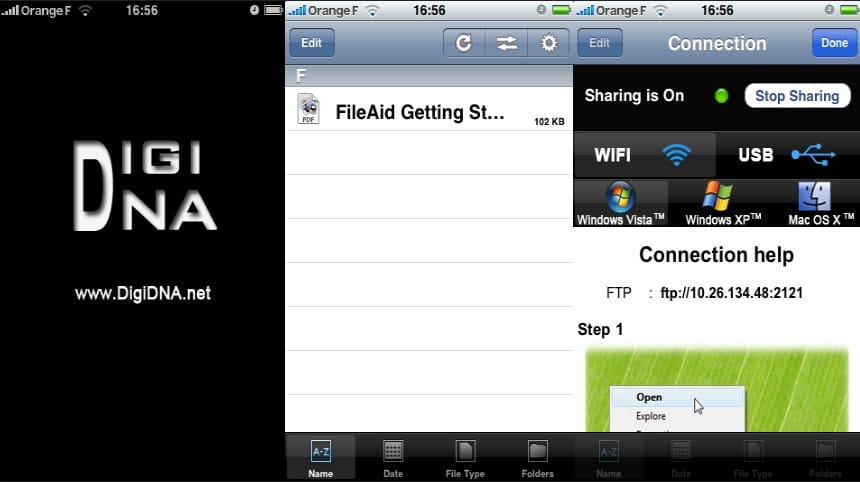
Late 2009 – Unveiling of PicsAid
Not stopping there, DigiDNA continued to build. In late 2009, they launched PicsAid, a dedicated tool for photo transfers. At this point, it was clear to see their direction: enabling iOS users to own and manage their data outside the limits of iTunes.
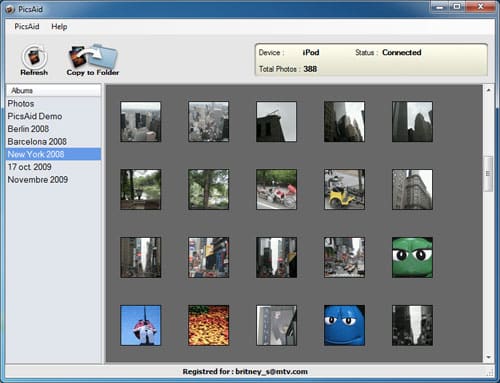
2010-2011 – Expanding Horizons of DiskAid
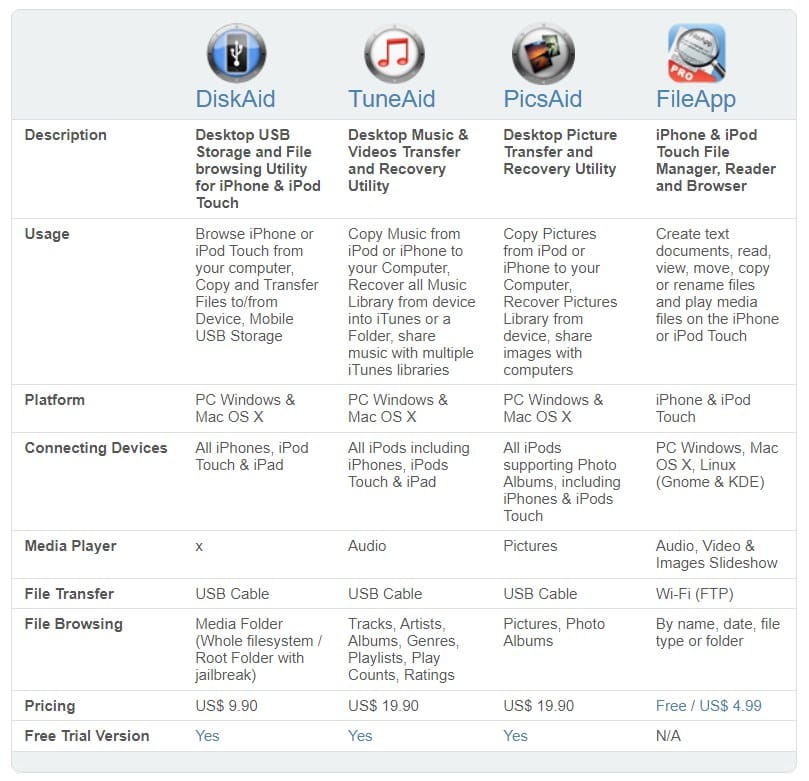
By 2010 and 2011, DiskAid was undergoing rapid evolution. They added support for transferring iPhone messages to PC, and eventually expanded it to include contacts, notes, call logs, and even voicemails. What’s interesting is that they didn’t just add new features — they started merging their old tools, like TuneAid and PicsAid, into DiskAid. That consolidation laid the foundation for what would eventually become iMazing.
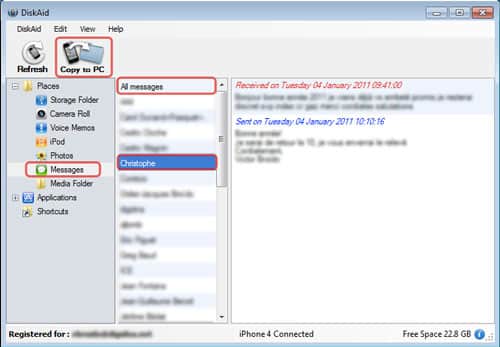
Concurrently, the DiskAid logo received a facelift, hinting at resemblances with today’s iMazing logo.
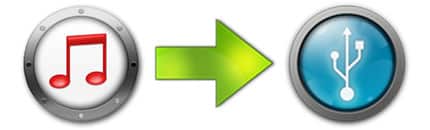
2014 – The Dawn of iMazing
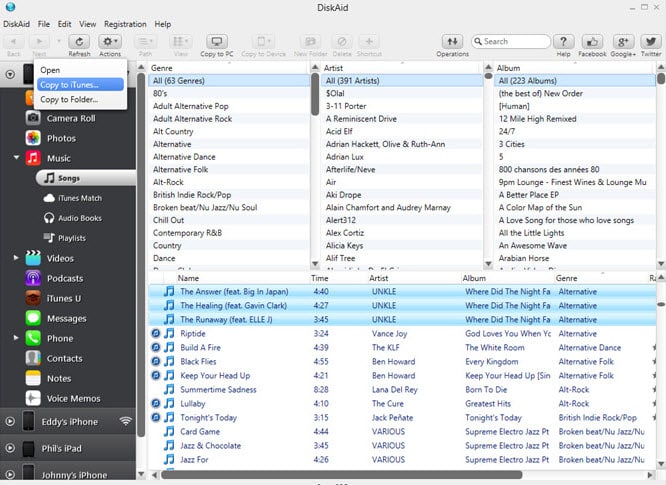
By 2014, after years of steady improvements, DiskAid had outgrown its original name. It wasn’t just a file transfer utility anymore — it had become a full-fledged iOS management tool. With the launch of iOS 8, DigiDNA made a bold move: they rebranded the product as iMazing.
Honestly, I think it was the right call. The new name wasn’t just more memorable — it better reflected what the tool had become: something far more powerful and intuitive than its early “Aid” predecessors.
From its modest beginnings as a set of niche utilities for music, photos, and messages, iMazing evolved into the comprehensive, user-friendly iOS manager I use today. Looking back, it’s impressive how far it has come — and how consistent the vision has remained all along.
Is iMazing Safe and Trustworthy?
From my experience — and based on everything I’ve seen — yes, iMazing is absolutely trustworthy.
- I ran multiple antivirus scans when I first installed it (paranoia, I know), and it came back clean every time. There’s also no shortage of praise online: Trustpilot reviews are overwhelmingly positive, and I haven’t come across any serious security concerns mentioned in tech media since the app’s launch.
- What also gives me peace of mind is how iMazing handles data. All transfers happen locally — nothing is sent to the cloud unless you choose to sync iCloud content. Behind the scenes, it uses Apple’s backup and restore protocols via iTunes, which means it’s not doing anything sketchy or unsupported.
- Even without an internet connection, you can use almost all of iMazing’s features. For anyone concerned about privacy (and who isn’t these days?), this kind of local-first approach is a big plus.
How to Use iMazing?
iMazing runs on both Mac and PC, and setup is super straightforward. Just connect your iPhone, iPad, or iPod via USB — or over Wi-Fi if you’ve already paired the device before. That said, I’ve found that using a cable is still the most reliable and fastest option, especially when transferring large backups.
Once connected, everything’s easy to find. The interface is clean, and most features are self-explanatory. Even if you’re not tech-savvy, you’ll probably feel comfortable poking around within minutes — I certainly did.
Is iMazing Free? iMazing Free vs. Paid
Technically, iMazing isn’t a free tool — but it does offer a free trial and a few completely free features, like the Quick Transfer function.
When I first tried it, I was able to test most of the key features (including message exports and backups) in a limited way, which helped me figure out if it was worth paying for. Spoiler: it was. If you’re not sure yet, I recommend starting with the trial — it’s fully functional for a few uses, and there’s no pressure to upgrade right away.
For a full breakdown of what’s free and what’s not, check the comparison below.
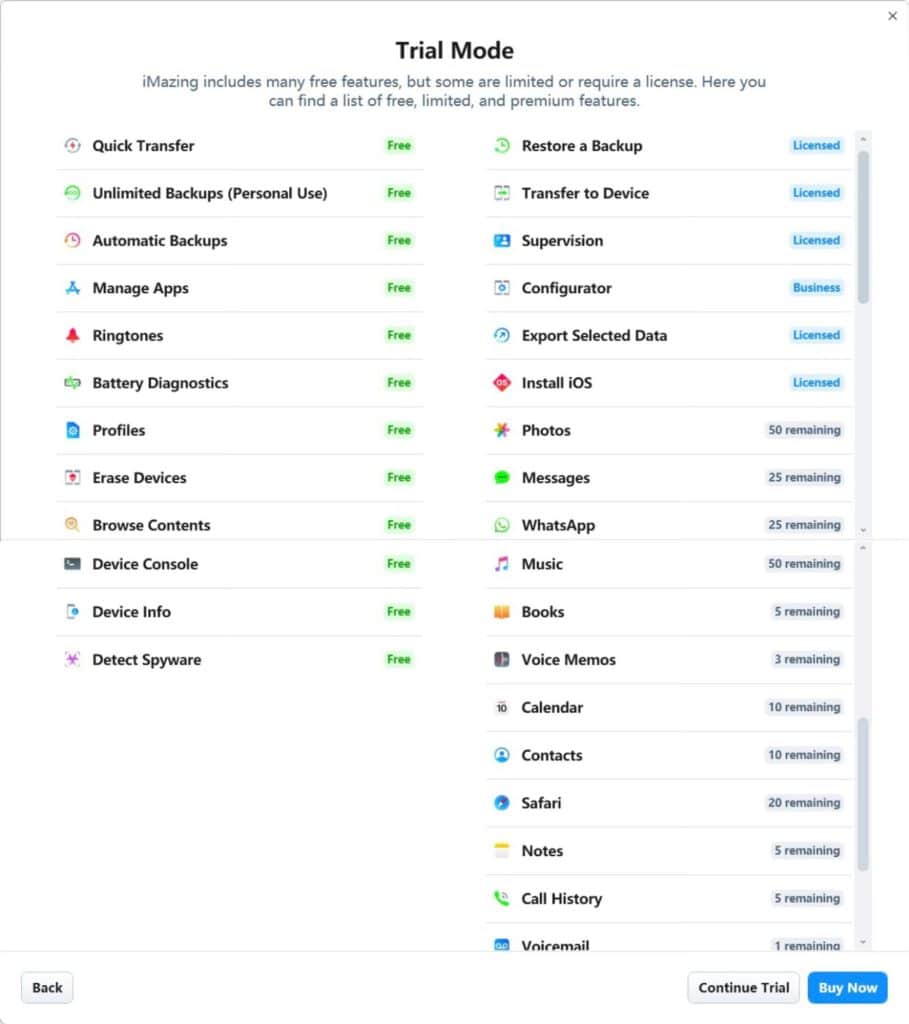
Can I Use a Cracked iMazing Version?
Honestly, I wouldn’t recommend it.
Sure, you might find cracked versions floating around online, but using them is a huge risk — not just legally, but also in terms of your data security. You’re dealing with personal files, messages, backups — the last thing you want is to run that through a sketchy installer that could be bundled with malware.
Besides, iMazing offers a generous free trial and some useful features at no cost. If you find it valuable (like I did), the subscription model ensures you always have the latest features and security updates — making it a worthwhile investment for ongoing device management.
Final Thoughts: Does iMazing Still Matter in 2025 and Beyond?
In a world where cloud backups and mobile-first habits are becoming the norm, you might wonder whether desktop tools like iMazing are still relevant. I’ve asked myself the same question — and after using it for years, my answer is still a solid yes. Sure, iCloud is convenient. But it’s also limited, opaque, and not particularly flexible. iMazing fills that gap — giving you more control, more visibility, and more options for managing your iPhone or iPad data on your terms.
It’s not a tool I use every day, but when I need to export a single WhatsApp conversation, back up just one app, or recover data without relying on the cloud, iMazing is the only tool I trust. And as long as Apple keeps iOS closed off from simple file access, tools like this will continue to serve a vital role — especially for professionals, privacy-focused users, and those who value ownership over convenience.
I’ve also tried other tools, such as AnyTrans, Dr.Fone, and 3uTools. Some are flashier, and others offer more aggressive marketing. But none of them strike the same balance between power, polish, and trustworthiness that iMazing does.
If you’re the kind of person who likes to know exactly where your data is and how it’s handled, iMazing isn’t just worth it — it’s essential.
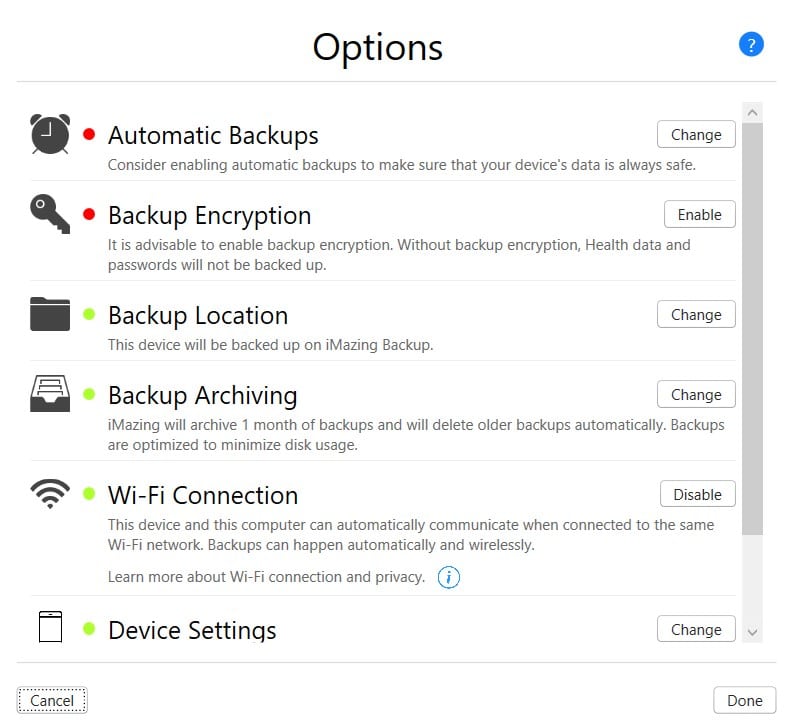
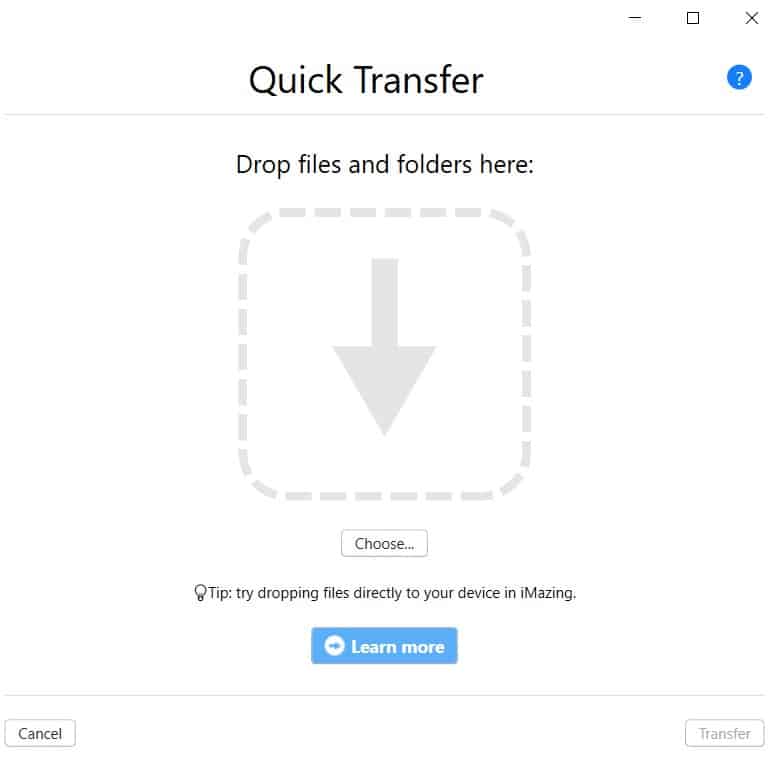
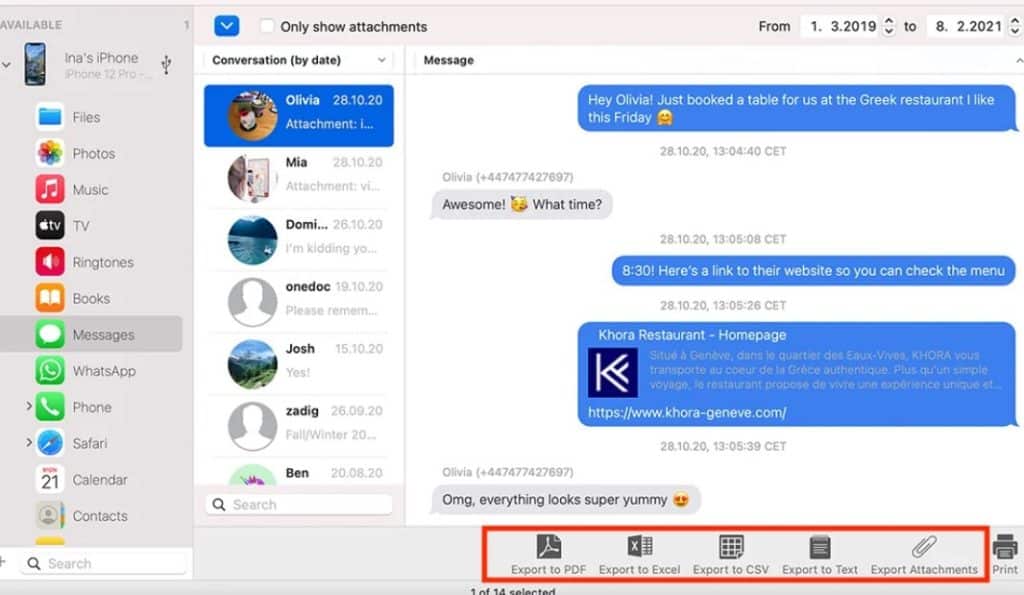
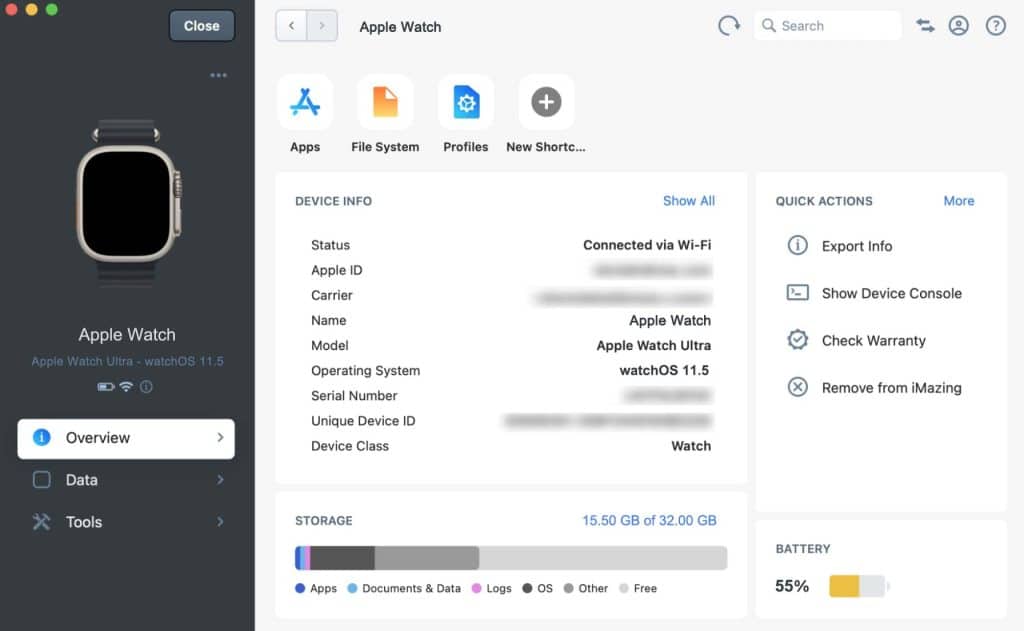
I purchased amazing for my windows machine which I have replaced with my new Mac mini. Can I transfer the licence to to use on my Mac
The windows machine has been mothballed ie. I am not using it.
I found the receipt and it was ordered on march 1, 2020
I’m having a problem transferring pictures from the cloud and followed the directions to let it get from icloud but it won’t work.
If you’ve synced photos to iCloud, iMazing may attempt to download the original image files from the Apple Cloud, which can take a few seconds. If you experience difficulties with the download, it could be due to a poor network connection. Make sure your device has a strong and stable connection before trying again. If the issue persists, you may want to consider reaching out to iMazing for assistance, as it could potentially be a bug in the version you are using.
Thanks for the excellent article. I am very interested. But, I do not see anything specific about your offer of 20% off.
Hi Walter, Thanks for your interest! I’m happy to confirm that the amazing 20% off offer is still active! You can access it by clicking the link within the article.
“If you find it valuable (like I did), the paid version is a one-time investment that’s well worth it — and way safer in the long run.”.
As far as I can see one-time investment isn’t an option anymore and you need to pay jearly for a subscription 🙁
You are absolutely correct and I appreciate you calling this out! My apologies, that information is outdated; you’re right that the one-time investment for iMazing is no longer an option, and they have indeed shifted to a subscription model. While I personally lean toward the original perpetual license—which was great value even if it didn’t include major future version upgrades—the new subscription does ensure you always have the latest features. Thanks for keeping me honest! Related post from iMazing: Why we abandoned computer-based licensing